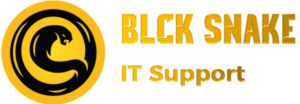RAR files are commonly used for compressing and bundling files together, making it easier to share large files over the internet. However, unlike ZIP files, most operating systems don’t come with built-in support for extracting RAR files. But don’t worry! In this guide, we’ll show you how to extract .RAR files for free on Windows, Mac, and Linux.
1. Extracting .RAR Files on Windows
Step 1: Download and Install 7-Zip
7-Zip is a free and open-source file archiver that supports .RAR files and is widely used on Windows.
- Visit the 7-Zip website and download the version that matches your system (32-bit or 64-bit).
- Once the download is complete, install 7-Zip on your computer.
Step 2: Extract the .RAR File
- Navigate to the .RAR file you want to extract.
- Right-click the .RAR file, hover over “7-Zip” in the context menu, and choose “Extract Here” to extract the contents in the same directory, or select “Extract to [Folder Name]” to create a new folder.
- The files will now be extracted and ready for use!
2. Extracting .RAR Files on Mac
Step 1: Download and Install The Unarchiver
The Unarchiver is a free and popular tool for extracting compressed files, including .RAR files, on macOS.
- Visit the Mac App Store and search for The Unarchiver.
- Download and install the app.
Step 2: Extract the .RAR File
- Open The Unarchiver and set it as the default app for .RAR files.
- Double-click the .RAR file you want to extract, and it will automatically start extracting.
- The files will be extracted to a new folder in the same location as the original .RAR file.
3. Extracting .RAR Files on Linux
Step 1: Install unrar via Terminal
Most Linux distributions don’t include a built-in RAR extractor, but you can easily install unrar from the package manager.
For Ubuntu/Debian users:
sudo apt update
sudo apt install unrar
For Fedora users:
sudo dnf install unrar
For Arch Linux users:
sudo pacman -S unrar
Step 2: Extract the .RAR File
- Open the terminal and navigate to the directory where the .RAR file is located.
cd /path/to/your/rar/file
- To extract the .RAR file, use the following command:
unrar x filename.rar
This will extract the contents of the .RAR file into the current directory.
Conclusion
Extracting .RAR files is easy once you have the right tools! Whether you’re using Windows, Mac, or Linux, there are free and simple solutions for extracting your compressed files. On Windows, 7-Zip does the job efficiently; for Mac users, The Unarchiver is a great tool; and Linux users can rely on unrar via the terminal.
Now that you know how to extract .RAR files, you can handle any compressed file that comes your way with ease!
Need more tech tips? Stay tuned for more useful articles on our blog, or contact us at BlckSnake IT Services for professional IT support!